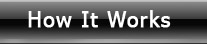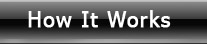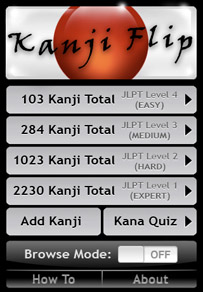
This is the starting screen where you can select the set of kanji to learn. There are 4 difficulty levels corresponding to the JLPT.
You can also go to the User Kanji Entry screen, How To guide, and About screen from here. And don't forget the Browse Mode on / off switch! |
|
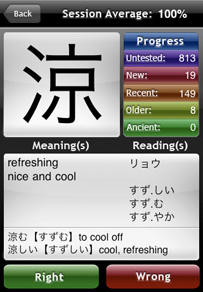
The main practice screen you will see after revealing the answer; examples of the kanji are shown at the bottom.
You choose Right or Wrong to indicate if you answered the kanji's meaning/reading correctly. You have to be honest if the program is to work. If you're not sure, pick Wrong, you'll get it right next time!
|
|
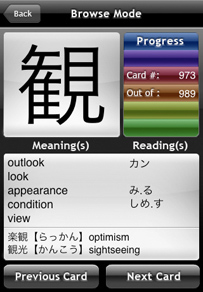
The Browse Mode screen. Here you get to preview and study all the kanji in a set.
You can use this like an electronic reference on the go. Also any user entered kanji are browseable as well. If you go past the end, the program wraps back to the starting kanji, and vice versa. |
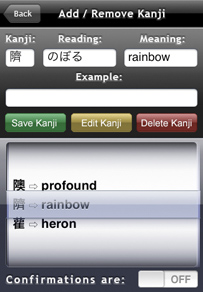
This is the User Kanji Entry screen. Here you can add, edit, and delete your own kanji.
Use the scroll wheel to select from the existing kanji, or enter new kanji, their readings, meanings, and example in the area at the top. You can also turn off the confirmations for faster kanji entry. |
|
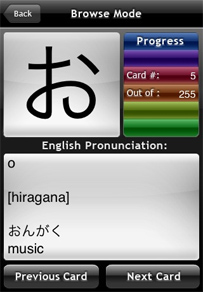
The Kana Quiz lets you learn Hiragana and Katakana.
This set teaches all 255 kana in daily use. Great for beginners or if you need a refresher. Like the rest of the program, nearly all the kana include examples of their usage.
|
|
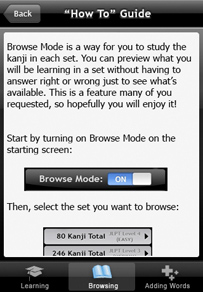
The "How To" Guide screen. It has a scrolling description of all the things you need to know to use the program.
And now there are three sections to give an even greater explanation of the program in case you need it. (Which you probably won't.) |